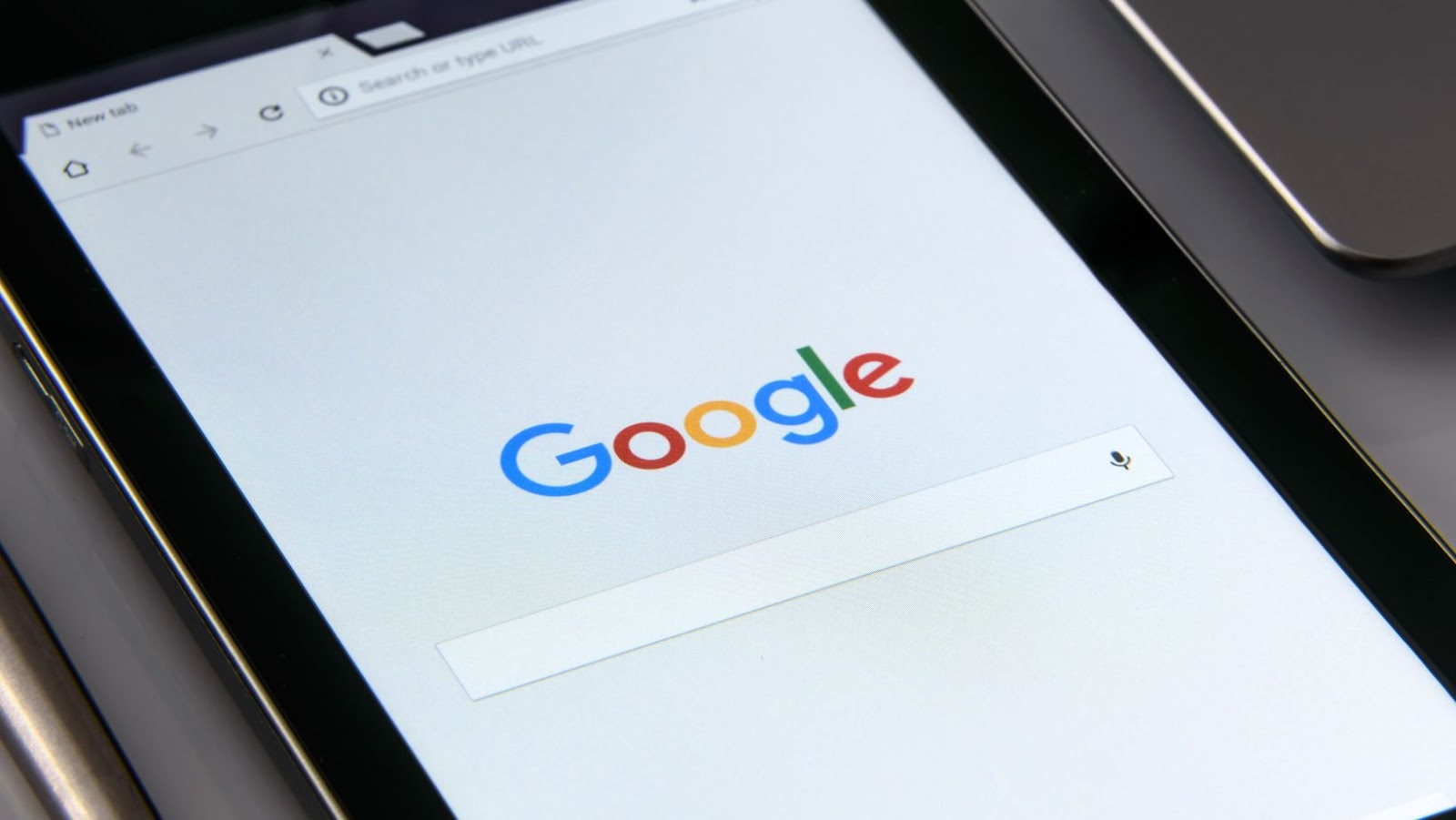As an expert blogger, I’m excited to provide you with some helpful tips on fixing Google Assistant. If you’re having trouble with the feature, don’t despair – there are a few things you can try to get it working again.
First off, if Google Assistant is not responding or acting strangely, you should try resetting it by clearing the app cache. To do this, head to your device’s settings, find the ‘Apps’ menu, locate the Google app, and clear the cache. You can also uninstall and reinstall the app if clearing the cache doesn’t work.
Another thing you can try is to retrain your voice model. This feature is particularly useful if Google Assistant is not recognizing your voice correctly or is having trouble with specific commands. Simply open the Google Assistant app, click on your profile picture and go to the ‘Assistant’ tab. Here, you can choose ‘Voice Match’ and follow the prompts to retrain your voice model.
These are just a few simple solutions to try if you’re wondering how to fix Google Assistant. Hopefully, these tips will help get your device back up and running in no time.
Troubleshooting Google Assistant: Basic Fixes
If you are having issues with Google Assistant, don’t worry, you’re not alone. There can be many reasons why it’s not working properly, but most of them have a quick and easy solution. In this section, I’ll walk you through some basic troubleshooting steps to fix Google Assistant.
Check Your Internet Connection
The first thing you should do is check your internet connection. Google Assistant requires a stable internet connection to work properly. So, if your connection is weak or unstable, you may experience issues with Google Assistant. To check your internet connection, do the following:
– Make sure you are connected to Wi-Fi or cellular data.
– Test your internet speed using an online speed testing tool.
Restart Your Device
If your internet connection is stable and you’re still having issues with Google Assistant, try restarting your device. Restarting your device can solve many software-related issues, including Google Assistant not functioning properly.
Check Your Microphone and Speaker
Google Assistant requires access to your device’s microphone and speaker to work. So, if there’s an issue with your device’s microphone or speaker, you may experience issues with Google Assistant. To check your microphone and speaker, do the following:
– Make sure your microphone and speaker are not muted.
– Check the volume level of your device’s speaker.
– Try using a different microphone or speaker.
Check Your Google App Settings
If you’ve tried the above steps and your issues with Google Assistant persist, check your Google app settings. Ensure that you’ve updated your Google app to the latest version and that the app permissions for Google Assistant are turned on.
Following these basic troubleshooting steps should get your Google Assistant working again. If the issue persists, you can contact Google support for further assistance. Remember, staying up-to-date with the latest app versions and software updates can help prevent Google Assistant issues from occurring in the first place.
Are you having trouble with Google Assistant? Don’t worry, there are a few advanced fixes that you can try to get it up and running again.
First, try resetting the app. This will clear any temporary files or cached data that may be causing issues. To do this, go to Settings > Apps > Google Assistant > Storage > Clear Cache and Clear Data.
If resetting the app doesn’t work, try checking the microphone settings. Google Assistant requires access to your device’s microphone to work properly. To check this, go to Settings > Apps > Google Assistant > Permissions and make sure that the microphone is turned on.
Another possible solution is to update your Google Assistant app. In many cases, outdated versions of the app can cause issues or compatibility problems. Go to the Google Play Store and check for any available updates.
If none of these solutions work, it may be a hardware issue. You may need to check your device’s microphone settings or even get it repaired. Don’t hesitate to contact the manufacturer or a qualified technician for assistance.
how do i fix google assistant?
In conclusion, there are a few advanced fixes that you can try if you’re having trouble with Google Assistant. Resetting the app, checking microphone settings, updating the app, and checking for hardware issues are all possible solutions. Give them a try and see if they help!
If you’re having difficulty with Google Assistant, there are many things to try before you need to seek help.
When to Seek Help with Your Google Assistant
1. You’ve tried the easy fixes, without success.
Before you reach out for help, it’s important to try some simple troubleshooting steps first. Have you checked to make sure that your internet connection is stable, that your Google Assistant app is up-to-date, and that the microphone on your device is turned on? If you’ve tried all of these things and you still can’t get Google Assistant to work properly, it may be time to seek assistance.
2. You’re experiencing complex or recurring issues.
Sometimes, Google Assistant issues can be a bit more complicated than a simple connectivity error. Perhaps certain phrases or functions aren’t working, or your Assistant is experiencing frequent crashes or errors. If you’re experiencing complex or recurring issues, it’s likely that you’ll need to speak to a professional to get the problem solved.
3. You’re not comfortable troubleshooting on your own.
Finally, if you’re not a tech-savvy person, you may be hesitant to try any troubleshooting steps on your own. It’s perfectly understandable to feel this way, but don’t let your discomfort hold you back from seeking help. Contact Google Customer Support or your device manufacturer’s support team, who can help guide you through any necessary fixes.
Remember, you don’t have to struggle with Google Assistant issues alone. There are many resources available to help you get the most out of this powerful tool, so don’t hesitate to reach out for help when you need it most.
As we’ve discussed throughout this article, there are a variety of steps you can take when asking yourself “how do I fix Google Assistant?” These include checking your internet connection, making sure your device is up to date, and resetting your app preferences.
Overall, troubleshooting Google Assistant can be a frustrating process, but by following these steps and staying patient, you can often get to the root of the issue. If you’re still experiencing problems after trying these recommended solutions, consider reaching out to Google support for further assistance.
Remember, when it comes to fixing Google Assistant, it’s important to take a thoughtful approach and patiently work through the steps, rather than becoming overwhelmed or discouraged. With a bit of persistence and effort, you can get your assistant up and running smoothly once again.